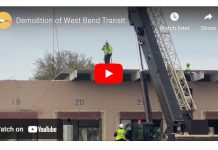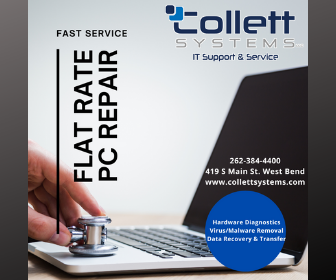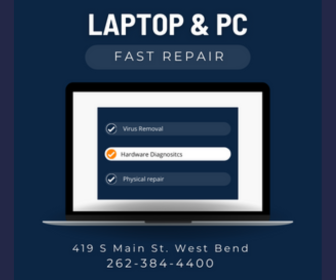Washington Co., Wi – As Christmas lights twinkle and families gather to celebrate, consider a unique and thoughtful gift for your parents or grandparents—a computer checkup. In an age where digital threats are constantly evolving, this holiday season provides the perfect opportunity for a meaningful and protective gesture.
Why a Computer Checkup Matters
Security Against Digital Threats: Older computers may be more vulnerable to viruses, malware, and disruptive pop-ups. A thorough checkup can help identify and mitigate these risks.
Update and Optimize: Ensuring that antivirus software is up-to-date and scanning for threats is crucial for online safety.
Educational Opportunity: This is a chance to educate your loved ones about digital security and safe browsing practices.
Steps for a Comprehensive Computer Checkup
Removing Unnecessary Software:
Remote assistance software like ‘Zoho Assist’ or ‘ScreenConnect’ is often essential in a corporate environment but for home computers this is a huge red flag. If these programs are installed on your personal device without your knowledge, it could be a sign of unauthorized access. To check for these:
- Head to Start > Settings > Apps > Apps & features.
- Review the list for ‘Zoho Assist’, ‘ScreenConnect’, or any other unfamiliar programs. If found and not knowingly installed by you, it’s safe to uninstall them.
- Remove any expired antivirus or free antivirus like AVG Free. Having them in place do not allow the inbuilt Windows Security to scan for viruses and malware.

Mastering the excess Notifications
Another security is managing the barrage of notifications from Windows and your web browsers. These notifications, while sometimes useful, can often be a gateway to distractions and potential security risks.
To minimize these risks, it’s a good idea to turn off unnecessary notifications.
For Windows Notifications:
- Head to Settings > System > Notifications & actions.
- You can disable notifications from apps and various senders here. Our recommendation is to turn off all notifications except for mail.
For Browser Notifications:
- Google Chrome: Access ‘Settings’ > ‘Privacy and security’ > ‘Site Settings’ > ‘Notifications’. Adjust your preferences to block or allow specific notifications.
- Mozilla Firefox: Click on the menu button, go to ‘Options’ > ‘Privacy & Security’. Under ‘Permissions’, adjust your notification settings.
- Microsoft Edge: Visit ‘Settings’ > ‘Cookies and site permissions’ > ‘Notifications’ to manage notifications.
If you feel any of this above your head, we offer a checkup service and advanced security monitoring for you and your loved ones. No appointment needed just stop in to Collett Systems at 419 S Main St., West Bend, WI during normal business hours.
Setting Up your computer for Future Success
Help your loved ones by having them sign into their preferred browser. This ensures that their bookmarks, browsing history, and saved passwords are synced and easily transferable to a new device when needed.
This Christmas, go beyond traditional gifts. Spend some time ensuring that your family’s digital world is as secure and efficient as their physical one. This act of care is not just about tech support; it’s about showing love and concern for their well-being in every aspect of life.